This blog post used Excel from Office 365, version 2021. This is general stuff so won't change from version to version.
The purpose of this blog post is to tell you about workbooks and worksheets. A workbook is basically an Excel file. So a book where you do work. Get it!
When you start Excel you're presented with a screen like that shown below:
Select "Blank workbook" and you're presented with a new Excel workbook to work in.
Select "File" and then "Save", find a location to save the file in and give it a name of your choice. I called mine "fruit_logger.xlsx". So now my workbook is good and ready!
Now it's time to talk about worksheets, or as they're sometimes called, "tabs". Think of worksheets as individual pages in your workbook. You can have different sets of data on each of your worksheets.
You select, edit, add and delete worksheets from the bottom of you workbook. Here we can see our default worksheet is called "Sheet1":
Right click where it says "Sheet1" to see what options you have.
First I'll rename it by selecting the "Rename" option. This turns the worksheet name grey and allows you to delete the old name and type a new name of your choice:
I can then select a tab colour, a useful aid when you have multiple worksheets:
Click on the plus sign next to the worksheet tab and you can add a new worksheet, (by default called "Sheet2". I can rename and colour it too:
Finally I can delete it by right clicking on the worksheet and selecting "Delete":
Have a play with the menu items that appear when you right click on a worksheet tab and see what else you can do! Comments below please.

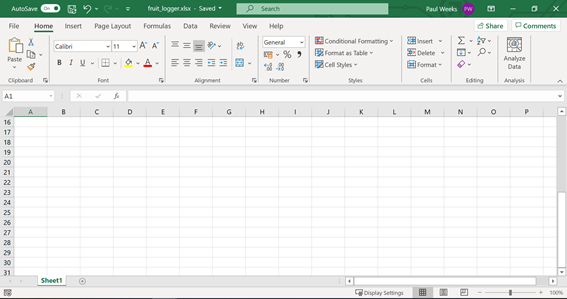






No comments:
Post a Comment