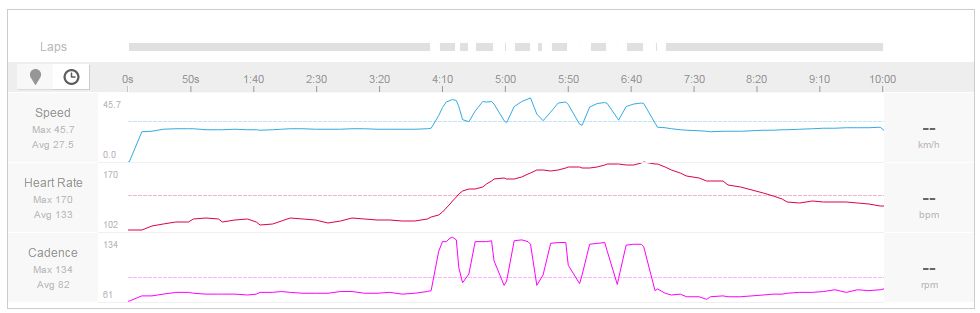In two previous posts I blogged about how I've linked geekiness and exercise by playing with the Strava API. This is good for exercise types that Strava covers but doesn't cover the other stuff I like to do like strength and conditioning work (very important now I am entering more mature years).
What I find is that I go through peaks and troughs of doing this sort of exercise. I have period where I have good intentions and do lots and other periods where I just seem to forget about it. Hence what I needed is something like Strava that takes a record of what I've done and gives me prompts to do more.
I'm sure there's apps out there that does this sort of thing but that's not the Geek Dad way; I wanted to build my own....
So here was my idea:
- When I've done some exercise I send a Tweet from my 'phone with some form of short hand notation in it to define what I've done.
- My Raspberry Pi periodically checks my twitter feed to pick up these Tweets.
- My Raspberry Pi logs the exercise data in a database.
- My Raspberry Pi sends me responses via Twitter to congratulate me for doing the exercise.
- At a later stage I can analyse the data on a web page.
I decided to call it "Jerks", as in physical jerks. The word has no other meaning that I know of... ;-)
To start with I needed a database. I decided to use MySQL as it is a core part of a LAMP webserver. This page provides an excellent tutorial on setting up and using (via Python and PHP) a MySQL database on Raspberry Pi. The only problem I ran into was that my installation process did not prompt me to create a root password. I followed the steps on this site and managed to resolve this.
To set-up my Jerks database I simply used this MySQL syntax:
mysql > CREATE DATABASE jerks;
mysql USE jerks;
I wanted the method to Tweet in details of the exercises I'd done to be super simple. Hence I decided to use the format - XX N - where XX is a two letter code defining the exercise I'd done and N is the number of repetitions. So for example:
- Pu 12 - Means I've done 12 press ups.
- Yo 1 - Means I've done 1 Yoga session.
CREATE TABLE lookup (twoletters TEXT, longform TEXT);
...and add to:
INSERT INTO lookup (twoletters,longform) values("PU","Press Ups");
INSERT INTO lookup (twoletters,longform) values("YO","Yoga");
...meaning I had a table like this after entering lots of insert statements:
mysql> select * from lookup;
+------------+--------------------+
| twoletters | longform |
+------------+--------------------+
| PU | Press Ups |
| CP | Clap Press Ups |
| FR | Foam Rolling |
| CR | Calf Raises |
| PI | Pilates |
| YO | Yoga |
| SQ | Squatting |
| BC | Bicep Curls |
| TC | Tricep Curls |
| FR | Front Raises |
| SR | Side Raises |
| GS | General Stretching |
| LW | Leg Weights |
+------------+--------------------+
13 rows in set (0.01 sec)
So (after initiating a Twitter object) you can iterate through each of the Tweets using code like this:
# Display all my tweets
for tweet in twitter.statuses.home_timeline():
print(tweet['text'])
A quick check of the Twitter Developer page showed that this call would result in only the last 20 Tweets being returned so it's not a massive overhead.
So (after checking that a Tweet is a Jerks Tweet by looking for the pattern of two space delimited parts, first part two letters, second part a number) I needed to create a way to check whether a Tweet was a new one or an old one. I decided to use another database table and to log the unique Tweet ID that is returned from the Twitter API. Overall I needed a table to show:
- The date I did the exercise.
- The time I did the exercise.
- The associated Tweet ID.
- The exercise.
- The count of the exercise.
CREATE TABLE exercise (tdate DATE, ttime TIME, tweet_id TEXT, exercise TEXT, count NUMERIC);
So for every Tweet that came in I could run an SQL query to see if the Tweet ID was in the table and, if not, add a new row to the table with an INSERT statement.
Then to finish the job I could send a Twitter direct message back to me to give me a warm and glowing feeling that I'd done some good to my creaking body. So my Twitter feed and direct messages looks something like this:
Finally I needed to automate the Python script to get it to periodically check the Twitter feed, add to the database and direct message me. Previously I've used endless While loops but this time I fancied using a cron job (as I've never done it before). After struggling with the crontab command, this excellent page gave me an excellent alternative that worked using a file in/etc/cron.d
So the script works very nicely and after a few days the database is filling up nicely:
mysql> select * from exercise;
+------------+----------+--------------------+--------------------+-------+
| tdate | ttime | tweet_id | exercise | count |
+------------+----------+--------------------+--------------------+-------+
| 2014-12-10 | 21:33:40 | 542794300512077440 | Press Ups | 5 |
| 2014-12-10 | 19:51:30 | 542768590521259395 | Clap Press Ups | 12 |
| 2014-12-09 | 21:46:47 | 542435212346121218 | Foam Rolling | 1 |
| 2014-12-09 | 21:30:53 | 542431214136039808 | Press Ups | 10 |
| 2014-12-08 | 19:21:32 | 542036123435369729 | Foam Rolling | 1 |
| 2014-12-06 | 18:42:07 | 541300987675000064 | Clap Press Ups | 12 |
| 2014-12-06 | 18:39:29 | 541300987683332864 | Calf Raises | 12 |
| 2014-12-06 | 18:37:52 | 541302456700659328 | Press Ups | 12 |
| 2014-12-10 | 21:55:04 | 542790864539329920 | Yoga | 1 |
| 2014-12-11 | 08:12:05 | 542954961987842176 | Calf Raises | 40 |
| 2014-12-11 | 21:59:04 | 543161234896574465 | Press Ups | 5 |
| 2014-12-11 | 22:00:07 | 543163346444444632 | Clap Press Ups | 12 |
| 2014-12-11 | 22:06:37 | 543164980787878298 | Press Ups | 4 |
| 2014-12-12 | 07:44:40 | 543310451141212378 | Press Ups | 3 |
| 2014-12-12 | 09:03:04 | 543330181834567898 | Press Ups | 1 |
| 2014-12-12 | 09:02:50 | 543330124222222211 | Press Ups | 1 |
| 2014-12-12 | 07:50:11 | 543311856755551132 | Press Ups | 10 |
| 2014-12-12 | 18:40:31 | 543475502015523554 | Squatting | 1 |
| 2014-12-12 | 18:34:33 | 543412342452578571 | Calf Raises | 12 |
| 2014-12-12 | 18:58:36 | 543480055554545456 | Squatting | 1 |
+------------+----------+--------------------+--------------------+-------+
20 rows in set (0.00 sec)
import os
from twitter import *
import MySQLdb
from datetime import datetime
# go to https://dev.twitter.com/apps/new to create your own
# CONSUMER_KEY and CONSUMER_SECRET
# Note that you need to set the access level to read and write
# for this script to work (Found in the settings tab once you
# have created a new application)
# pydoc twitter.Apito get all the twitter documentation
CONSUMER_KEY = "Your_key_here"
CONSUMER_SECRET = "Your_secret_here"
#Database related contents
dbMainTable = "exercise"
dbLookupTable = "lookup"
#Used to take a Twitter format date and turn it into a Python date
def ParseTwitterDate(TwitterDt):
#The Twitter date is like this -> Sat Dec 06 18:42:07 +0000 2014
#strptime doesn't deal with the +0000 at all well. So I'll just strip it out
DateToChange = TwitterDt[0:19] + TwitterDt[25:30]
return datetime.strptime(DateToChange,'%a %b %d %H:%M:%S %Y')
#######################
#This is the main part of the code
#Database stuff
db = MySQLdb.connect("localhost", "jerks", "user", "password") #host,user,password,database name
curs=db.cursor()
# get full pathname of .twitterdemo_oauth file in the
# home directory of the current user
oauth_filename = os.path.join(os.path.expanduser('~'),'.twitterdemo_oauth')
# get twitter account login info
if not os.path.exists(oauth_filename):
oauth_dance('Raspberry Pi Twitter Demo', CONSUMER_KEY, CONSUMER_SECRET, oauth_filename)
(oauth_token, oauth_token_secret) = read_token_file(oauth_filename)
# log in to Twitter
auth = OAuth(oauth_token, oauth_token_secret, CONSUMER_KEY, CONSUMER_SECRET)
twitter = Twitter(auth=auth)
# Tweet a new status update
# twitter.statuses.update(status="Hello The World!")
# Display all my tweets
for tweet in twitter.statuses.home_timeline():
#Jerks tweets are two parts space delimited, two letters + space + a number and from PDW. Do all these parts
#First check if it was from the my account
if tweet['user']['screen_name'] == 'PDW':
#Get all the parts of the tweet
TweetParts = tweet['text'].split(' ')
#Check for all the right components
if (len(TweetParts) == 2) and (len(TweetParts[0]) == 2) and (TweetParts[1].isdigit()):
print tweet['text']
#This means that this is a Jerks tweet. Need to check whether it's new or old by looking at the database. We do this by checking the id. First form the SQL query, then execute it
JerksQuery = 'SELECT * FROM ' + dbMainTable + ' where tweet_id="' + str(tweet['id']) + '";'
curs.execute (JerksQuery)
#Check whether we got anything in response, if not we add to the database
if (curs.rowcount == 0):
#Execute a query to add to the database
print "Adding to the database"
try:
#Form the new query then execute it. First get the date
MyDateTime = ParseTwitterDate(tweet['created_at'])
#Now we need to lookup the two letter code from the tweet into it's long form. We do this in a lookup table
JerksQuery = 'SELECT * FROM ' + dbLookupTable + ' where twoletters = "' + TweetParts[0].upper() + '";'
print JerksQuery
curs.execute (JerksQuery)
#Check whether we got anything in response, if not we add to the database
if (curs.rowcount > 0):
#We've found the long form value of the exercise in the query response. Add to the insert query
for LookUpResponse in curs.fetchall():
LongFormExercise = LookUpResponse[1]
#Form the query
JerksQuery = 'INSERT INTO ' + dbMainTable + ' (tdate,ttime,tweet_id,exercise,count) values("' + str(MyDateTime.date()) + '","' + str(MyDateTime.time()) + '"
,"' + str(tweet['id']) + '","' + LongFormExercise + '",'+ TweetParts[1] + ');'
print JerksQuery
curs.execute (JerksQuery)
db.commit()
print "Data committed"
MessageToTweet = 'Nice one jerk! You did ' + str(TweetParts[1]) + ' ' + LongFormExercise
print MessageToTweet
twitter.direct_messages.new(user="PDW",text=MessageToTweet)
else:
print "Exercise not in lookup table"
twitter.direct_messages.new(user="PDW",text='Hey jerk! ' + TweetParts[0] + ' is not a code Jerks understands')
except:
print "Error: the database is being rolled back"
db.rollback()
else:
print "No new entries to add"