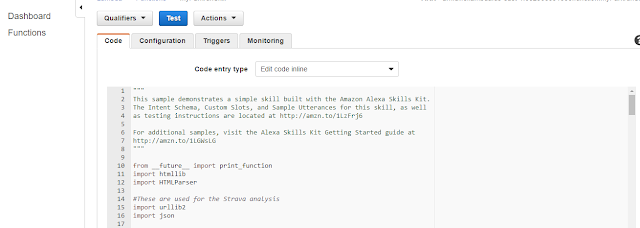Building on this I wanted to build a skill that:
- Uses Python - my language of choice.
- Calls an API (rather than just responding with pre-canned data).
- Teaches me more about how to configure skills to do different things.
Here's the skill in action. I'll then describe how I made it:
To start with I used the Amazon Python "Colour Expert" skill which can be found here. Follow this if it's your first time with an Alexa skill as it will show you how to use the Amazon Developer site and Amazon Web Services Lambda to create a skill using Python.
My idea was to modify this skill to fetch and read out data from my Strava (exercise logging) account. I've previously blogged on using the Strava API in posts like this and this.
To modify the Colour Expert skill I initially did the following on the Amazon Developer site on the "Skill Information" tab:
- Name = "Sports Geek Stuff". This is just what you'd see on the Alexa smartphone app if you published the skill.
- Invocation name = "sports geek". This is what say to Alexa to specify you're using a particular skill. So you'd start by saying "Alexa, ask sports geek" then subsequent words define what you want the skill to do.
I then added extra configuration on the "Interaction Model" tab to define how I should interact with the skill to get the Strava data.
The "Intent Schema" basically creates a structure that maps things you say to Alexa to the associated functions that you run in the AWS Lambda Python script (more on this below). I added the following to the bottom of the Intent Schema.
{
"intent": "StravaStatsIntent"
}
I then defined an utterance (so basically a thing you say) that links to this intent. The utterance was:
StravaStatsIntent for strava stats
...which basically means, when you say "Alexa, ask sports geek for strava stats" then Alexa calls the associated Python script in AWS Lambda with the parameter "StravaStatsIntent" to define what function to call.
Apart from ace voice to text translation, there's very little intelligence here. You could configure:
StravaStatsIntent for a badger's sticker collection
...or even...
StravaStatsIntent for brexit means brexit
...and these crazy sayings would still result in the StravaStatsIntent being selected.
You also configure the Alexa skill to map to a single AWS Lambda function which will handle all the intents you configure. So in simple terms a invocation name selects a Alexa skill which is linked to an AWS Lambda function. Then utterances are configured that link to intents, each of which is handled by the Lambda function.
Here's a simple diagram of how it all hangs together:
So next you have to edit the Python Lambda function to handle the intents. I left the colour expert
skill as is and just added code for my Strava intent. There is some other interesting aspects of the Python script that I'll explore later (these are slots and session handling) so I didn't want to remove this.
To modify the code I went to AWS, logged in, selected Lambda and chose to edit the code inline. This gave me a screen like this that I could use to edit the Python script:
To modify the code I firstly added references to the Python urllib2 and json modules as I need to use these, (you can see them in the image above).
I also added my Strava developer API key and a Unix timestamp to use for the API call as constants.
I then edited the on_intent function to specify that the StravaStatsIntent would be passed. This is shown in red below.
# Dispatch to your skill's intent handlers
if intent_name == "MyColorIsIntent":
return set_color_in_session(intent, session)
elif intent_name == "WhatsMyColorIntent":
return get_color_from_session(intent, session)
elif intent_name == "AMAZON.HelpIntent":
return get_welcome_response()
elif intent_name == "AMAZON.CancelIntent" or intent_name == "AMAZON.StopIntent":
return handle_session_end_request()
elif intent_name == "StravaStatsIntent":
return handle_strava()
else:
raise ValueError("Invalid intent")
I then created the handle_strava() function, all of which is shown below. Yes, I know my code is clunky!
Key points here are:
- Making the API call using urllib2 and getting a response
- Parsing the JSON and building an output string
- Not using reprompt_text which could be used to prompt the user again as to what to say
- Setting should_end_session to true as we don't want the session to continue beyond this point
- Calling the build_response function to actually build the response to pass back to the Alexa skill
#Get us some Strava stats
def handle_strava():
""" If we wanted to initialize the session to have some attributes we could
add those here
"""
session_attributes = {}
card_title = "parkrun"
#Access the Strava API using a URL
StravaText = urllib2.urlopen('https://www.strava.com/api/v3/activities?access_token=' + StravaToken + '&per_page=200&after=' + TheUnixTime).read()
#Parse the output to get all the information. Set up some variables
SwimCount = 0
SwimDistance = 0
RunCount = 0
RunDistance = 0
BikeCount = 0
BikeDistance = 0
#See how many Stravas there are.Count the word 'name', there's one per record
RecCount = StravaText.count('name')
#Load the string as a JSON to parse
StravaJSON = json.loads(StravaText)
#Loop through each one
for i in range(0,RecCount):
#See what type it was and process accordingly
if (StravaJSON[i]['type'] == 'Swim'):
SwimCount = SwimCount + 1
SwimDistance = SwimDistance + StravaJSON[i]['distance']
elif (StravaJSON[i]['type'] == 'Ride'):
BikeCount = BikeCount + 1
BikeDistance = BikeDistance + StravaJSON[i]['distance']
elif (StravaJSON[i]['type'] == 'Run'):
RunCount = RunCount + 1
RunDistance = RunDistance + StravaJSON[i]['distance']
#Turn distances into km
SwimDistance = int(SwimDistance / 1000)
BikeDistance = int(BikeDistance / 1000)
RunDistance = int(RunDistance / 1000)
#Build the speech output
speech_output = 'Swim Count = ' + str(SwimCount) + '. Swim Distance = ' + str(SwimDistance) + " kilometres. "
speech_output = speech_output + 'Bike Count = ' + str(BikeCount) + '. Bike Distance = ' + str(BikeDistance) + " kilometres. "
speech_output = speech_output + 'Run Count = ' + str(RunCount) + '. Run Distance = ' + str(RunDistance) + " kilometres."
# If the user either does not reply to the welcome message or says something
# that is not understood, they will be prompted again with this text.
# Now we set re-prompt text to None. See notes elsewhere for what this means
#reprompt_text = "Please tell me your favorite color by saying, " \
# "my favorite color is red."
#This could be set to false of you want the session to continue
should_end_session = True
reprompt_text = None
return build_response(session_attributes, build_speechlet_response(
card_title, speech_output, reprompt_text, should_end_session))
You can test if you have a Amazon Echo device or just test using the Alexa Skills Kit test capability.